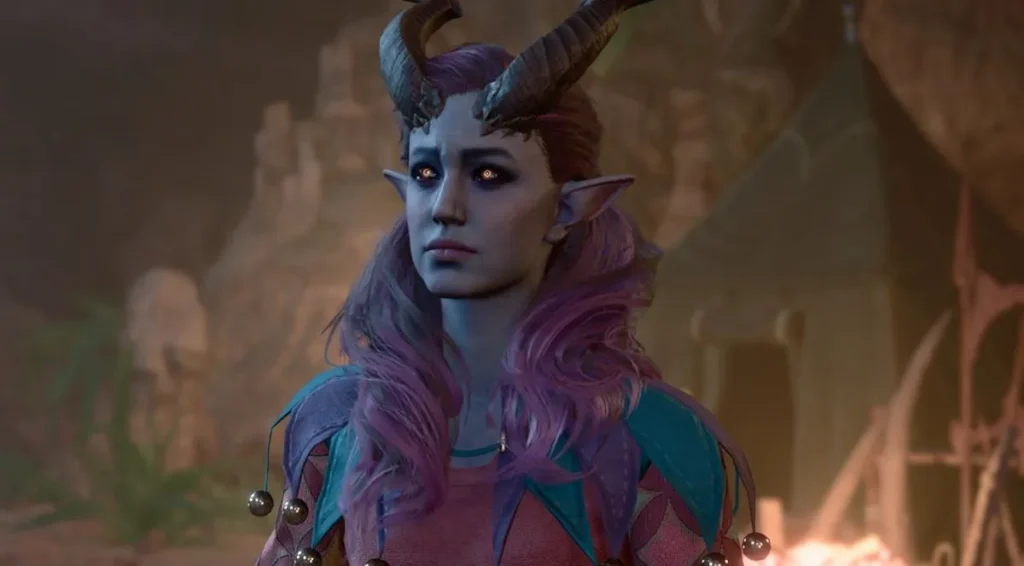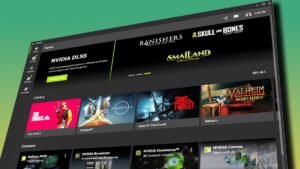It’s finally here: the long-anticipated Fallout 4 megamod, The Fallout: London, after years of patient waiting.
The Fallout 4 London Mod offers you post-apocalyptic London with all of its iconic landmarks and poised and ready to pair up with a cast of characters including a former Speaker of the House of Commons and, via the inimitable Neil Newbon, The voice actor behind Baldur’s Gate 3’s Astarion.
And you know the best part? You can download it for free right now on GOG.
But—there’s always a “but,” right?
Spoiler alert! —installing it on your Steam version of Fallout 4 might just make you pull your hair out.
How to Install Fallout: London on Steam: A Step-by-Step Guide
First the tricky one: Steam. If you have Fallout 4 through Steam, things are about to get a little convoluted.
You see, when Bethesda dropped the next-gen patch for FO4, it ruined the compatibility with Fallout: London.
So, to get things working, you’ll need to roll back your game to some pre-next-gen version.
How?
Enter the Fallout: London Team’s Downgrader Tool.
Here’s how to do this:
- Install Fallout 4 and All Its DLCs – Other than the High-Res Texture Pack, which, according to the mod team, may cause crashes. You can avoid that headache.
- Download the Downgrader Tool – From Nexus Mods, get the FO4 Downgrader Tool by the Fallout: London Team.
- Run the Downgrader – It is just an executable, but that may take a bit. Be patient, my friend. In the meantime, why not grab a few snacks and a soda? You’ll want to be fully stocked up for the marathon gaming session waiting for you once the installation is finished.
- Point the Downgrader to Your FO4 Folder – Probably in your
steamapps/commonfolder. Can’t find it? Right-click on Fallout 4 in your Steam library, hover over “Manage,” and click “Browse local files.” - Log into Steam via the Downgrader – Yes, you’ll have to enter your Steam credentials, and if you’ve got Steam Guard (and who doesn’t?), be prepared to authorize it via the mobile app.
If, as in my case, you encounter problems here—Steam Guard can sometimes be a bit of a diva—a manual downgrading process is available.
This is a bit more tiresome, but sometimes a little extra effort is worth avoiding a headache later in the game.
- Prevent Steam from Auto-Updating FO4 —You will need to change the
steamapps/appmanifest_377160.acffile to Read-Only. Right-click the file and hit “Properties,” then tick the box “Read-only.”. - Download Fallout: London – When you successfully have downgraded your Fallout, download a copy of Fallout: London from GOG Galaxy or the GOG website.
- Install Fallout: London – Now, run the installer and provide it with the same location used for the Downgrader.
- Launch the Game – Now you’re ready to go; start playing the uniquely British experience of the Fallout.
Suggested: Fallout: London – A Post-Apocalyptic Masterpiece or Buggy Nightmare?
Easy Install in GOG for Fallout London
Now, if you happen to be using Fallout 4 on GOG, then kudos to you—you’ve dodged a world of trouble. Here’s the much simpler installation guide:
- Install Fallout 4: GOTY Edition via GOG Galaxy – Make sure that the version is English and turn off those pesky cloud saves. Do this under the Fallout 4 page in your GOG Galaxy library by clicking the cog next to “Play,” then hovering over “Manage Installation” and toggling off the “Sync local saves with GOG Galaxy cloud” option.
- Download Fallout London – Then run it.
- Point it to Your GOG Install of FO4 – Easy peasy, lemon squeezy?
- Run the Game – And you’re off to explore post-apocalyptic London!
Now, one big thing to consider: Once the mod is installed, you won’t be able to play the base game.
If you ever want to go back to the Commonwealth, you will have to uninstall both Fallout: London and Fallout 4, then reinstall Fallout 4.
But trust me, the trip to London will be worth it!
Voilà, and there you have it! From the labyrinth of fumbling through Steam to cruising on GOG, you are but a few clicks away from an unforgettable Fallout experience. Here’s to that!