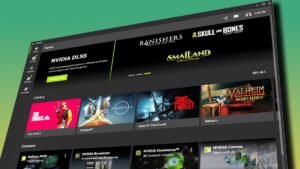In Throne and Liberty, you’re not locked into some boring class from the start. Instead, you get to mix and match any two weapons, whipping up your own skill combos like some kind of fantasy master chef. But with great freedom comes… a mess of keybinds.
Here You’ve got up to 12 skills, blocking, weapon-swapping, summoning your Guardian, and more.
And its hard to juggle up all that with the default setup that this game has provided.
But fear not! Tweaking your keybinds is super easy, and I’m here to help you do just that.
Changing Keybinds on Keyboard
Getting your keybinds just right is like optimizing your loadout in a shooter—you’ve gotta take the time to make sure everything is where you want it.

Spend a few minutes now setting it all up, and you’ll save yourself from mid-fight panic later.
So First off, let’s tackle the keyboard setup.
If you’re playing on a keyboard (because, let’s face it, that’s where the precision is), customizing your keybinds is easy:
- Open up your Settings menu.
- Head over to the Shortcuts tab.
Here’s where you’ll find several categories of keybinds, each for a different part of the game.
Let me walk you through what’s inside:
- Character: This is your bread and butter. It covers everything from basic attacks and defense skills to how you move and control your character.
- UI: Boring but necessary. This is for all the menus—Guilds, Inventory, Character Info, Skills, and so on.
- Shortcuts: Now we’re talking. This is where you customize your skill bar and keybind your abilities.
- Features: A grab bag of random controls you might not touch often. Stuff like zooming in or out, rotating the screen, or opening up the tutorials page.
To change a keybind, just click on the one you want to adjust, then press the new key you want to use.
If the game sees that key is already taken, it’ll wave a little red flag and let you know.
Then it’s decision time—do you swap it anyway? If so, the game will automatically handle the function swap.
Changing Controller Keybinds
Now, if you’re running on a controller because you like the comfort of leaning back, the process is pretty similar, though you won’t have quite as much freedom as with a keyboard.
- Open your Settings menu.
- Head to the Controller tab.
You’ll see a Preset submenu where you can customize the buttons for core actions—jumping, interacting, basic attacks, defense skills, and so on.
You might not be able to change every button, but you can make sure the ones you use the most are where you want them.