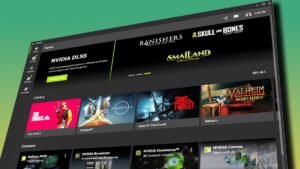If you’ve ever played an MMO, you know the HUD can get a bit… messy. There’s your health, your abilities, the mini-map, and a bunch of other things that clutter the screen. But here’s the good news—Throne and Liberty lets you move it all around to fit your style.
Getting your HUD just right will help you focus on what matters—Defeating enemies and leveling up. But this game doesn’t exactly shout this feature from the rooftops.
But don’t you worry, I’m here to show you how to customize that HUD.
How to can you Customize HUD in Throne and Liberty?
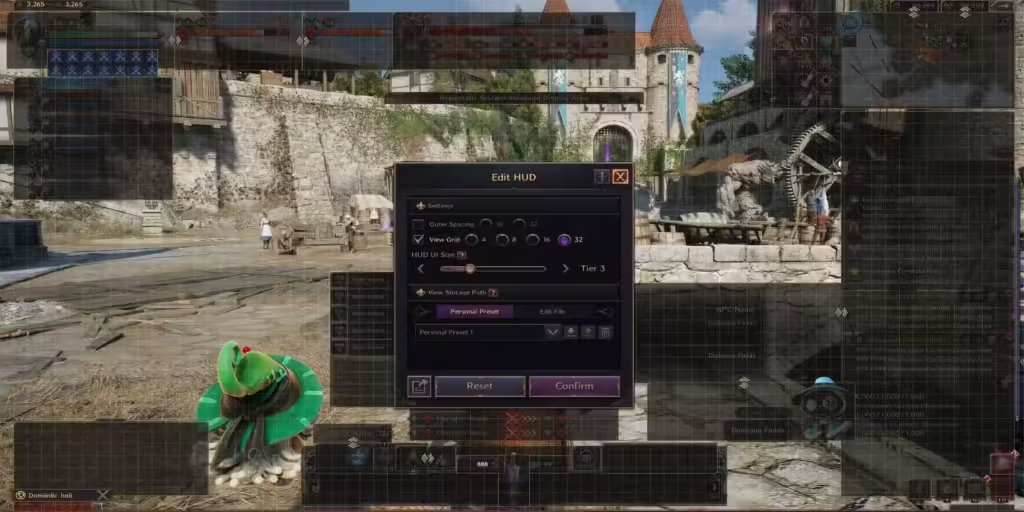
To start messing with your HUD, First pop into the Main Menu. You can do this by pressing Start on your controller or hitting the ESC key on your keyboard (classic moves, right?).
Once you’re in the menu, scroll on down to Settings and look for the option that says ‘Edit HUD’. Click it, and from there you can start customizing it.
Now You’ll see your screen as if you’re still playing, but now it’s overlaid with grids. These grids will letting you move different HUD elements around wherever you want. Need to tuck your mini-map into the corner? Go for it. Want your health bar closer to your peripherals? Done.
Everything is divided up nicely to help you avoid the typical HUD mess that we all love to hate.
You’ll also have a little window where you can go wild adjusting the shape of the grids, resizing elements, setting up margins, and fine-tuning the layout to your heart’s content. Once you’ve found something that clicks, you can save it as a preset, which is perfect for experimenting.
Like to change things up every few hours? No problem—tweak it, save it, and tweak again.
If you’ve played other MMORPGs like World of Warcraft or Final Fantasy XIV, you’re probably used to customizing your HUD.
Similar to these games Throne and Liberty also offers customization features which you can easily you can tweak and save your layouts and it makes a huge difference in how you experience the game.