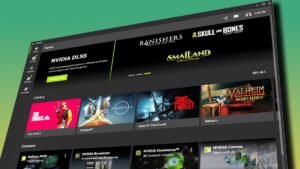Imagine you are gearing up for a round of Warhammer 40K: Space Marine 2, all set to blast some enemies with your friends, and then out of nowhere—Error Code 140 shows up like an unexpected boss fight.
Yep, I feel your pain. This pesky error has been giving players grief, but don’t you worry, I’ve got a few tricks up my sleeve to help you get back into the action in no time.
Fixing Error Code 140 in Space Marine 2
The real problem with Error Code 140 is it stops you from joining online games with your friends.
And let’s be real, Space Marine 2 is a lot more fun when you’re rolling deep with your crew, smashing through enemies together.
Playing solo is fine and all, but nothing beats the chaotic fun of multiplayer.
So let’s not let this error rain on your parade—time to fix it:
Step 1: The Classic “Turn It Off and On Again”
Let’s start with the most basic move in any gamer’s toolkit—turn it off and on again.
I know, it’s the oldest trick in the book, but hey, it works more often than you’d think!
Close out Space Marine 2, take a quick break (maybe grab a snack), and then fire it back up.
Sometimes, that’s all it takes to clear whatever glitch is causing this error.
If that doesn’t do the job, don’t worry—we’ve got more tricks to try.
Step 2: Tweak Your Network Settings
Next up, head into the game’s Settings menu and scroll down to the Game section.

Keep going until you find the Network section, and there—turn Crossplay off.
Yep, just flip that switch and restart the game.
Why? Because Crossplay has been known to cause connection issues.
Disabling it might just give you the smooth gameplay you’re after
Quick note: make sure you’re doing this from the main menu—if you’re in the middle of a match, it won’t work.
Step 3: Fix for the Steam users
If you’re on Steam, I’ve got a couple more steps for you.
First, turn off the Steam Overlay. Head to Steam’s Settings, go to the In-Game tab, and toggle off the Overlay.
If it’s being stubborn, try turning it on and then back off again.
Next, pop over to the Cloud tab and disable Cloud Saves.
The Cloud Save feature can be a bit of a troublemaker, especially in games like this one.
Just don’t forget to turn it back on after you’re done saving the galaxy!
Step 4: The Weird but Possibly Effective Zone Trick
Some players have reported that changing their PC’s time zone helped fix the issue.
Yeah, I know—sounds bizarre, right? But sometimes these oddball fixes work.
I haven’t tested it out myself, but if nothing else is working, it might be worth a shot.
After all, what’s the harm in giving it a try?
Call for Support
If Error Code 140 is still being stubborn after all this, it might be time to call in the big guns.
Head over to – https://support.focus-entmt.com/hc/en-us for more specific help.
They’ve probably dealt with this error more times than we can count and should be able to get you back in action.
Hopefully, one of these fixes does the trick and you’re back to taking down heretics in no time.
Now hopefully the error out of the way, nothing’s stopping you from total domination.