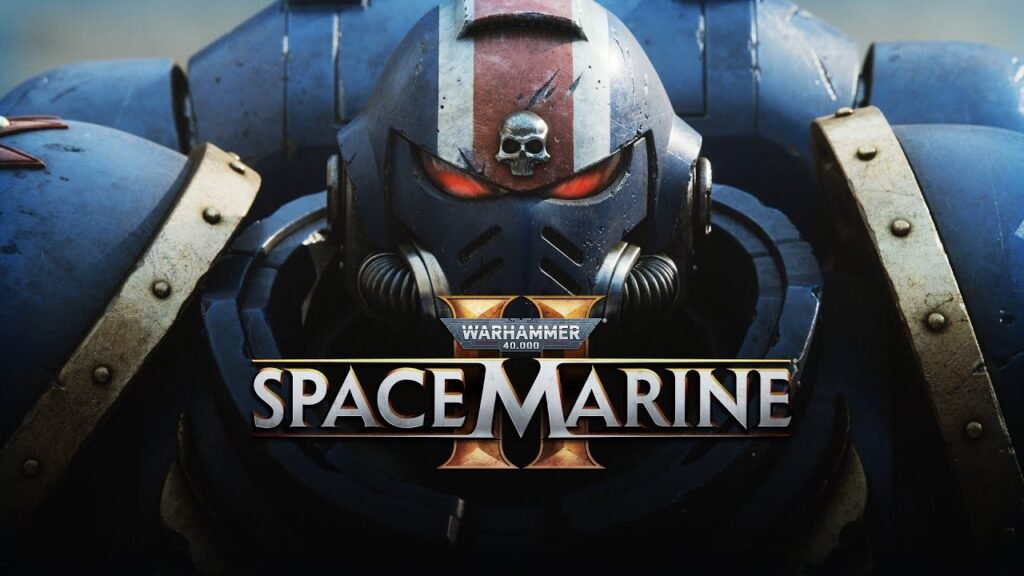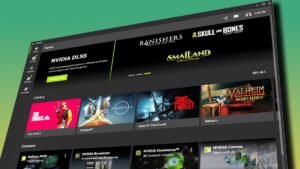Ever had your controller quit on you right when you’re in the middle of a crucial co-op moment? Well this happen and Yeah, that’s straight-up rage-quit material, but don’t you worry dear readers becouse i Ishan Bodana—got your back.
Let’s troubleshoot this controller issue and get you back to teaming up with your friend in It Takes Two.
Why Your Controller Is Acting Up?
It Takes Two is a co-op adventure where you and a friend (or maybe you’re running solo and switching between characters like a pro) control Cody and May, a bickering couple navigating some wild challenges.
But when your controller decides to check out—especially in a game where precision and timing are everything—it’s like having a teammate who bails mid-match. Not cool.
Well enough about that since you already aware of the issue, since you most likely facing it right now, lets talk about what can cause this problem.
Here’s why your controller might be ghosting you right when you need it the most:
- Connection issues: Whether it’s via USB or Bluetooth, sometimes your controller just won’t connect properly.
- Missing drivers: Your PC might not have installed the right drivers.
- Steam settings aren’t right: If you haven’t configured your gamepad in Steam, the game might still think you’re playing with your keyboard and mouse.
- Outdated drivers: Imagine trying to run a speedrun with an outdated game patch—it’s just not gonna happen smoothly. So just update the Drivers, will ya.
- Plugging in at the wrong time: Connecting your controller while the game’s launching can confuse things, kind of like joining a match halfway through—nothing’s synced up. So next time connect before you launch the game.
How to Fix the Controller Issue
Well, we have talked enough about what can go wrong with your controller let’s start working on fix these problems!
Step 1 – Check Your Controller Connection
First off, make sure your controller is actually connected. If you’re using a USB, double-check it’s plugged in snugly—wiggle it a bit if you have to. For Bluetooth controllers, confirm you’re paired up with your PC, or it’s like calling for backup that never shows.
You can also try reconnecting it.
Step 2 – Switch to Controller Input
Your controller’s all set up, but is the game actually using it?
Go into Steam settings and make sure you’ve got your Xbox, PlayStation, or whatever you’re using configured properly.
You can also switch from keyboard to gamepad input within It Takes Two itself.
Step 3 – Check the Controller for Issues
Let’s be real—sometimes, the controller is the problem. Low battery? Faulty cable?
Stuff like this can happen best of us. Just check for these basic suff and in case if you any other game installed check if the controller working for that as well or not.
Step 4 – Reconnect and Reset
If all else fails, unplug or unpair your controller and then connect it again.
In Conclusion
Now, how does that feel? You’re back in control, literally.
It Takes Two isn’t just a game—it’s an adventure you don’t want to miss out on because of a stubborn controller.
So get back in there, show that controller who’s boss, and tackle those wild co-op puzzles like a pro.
And I Hope these fixes work! If not, well, maybe it’s time to bring out the backup controller.